When the message "The email address you entered has already been registered." appears
If the message "The email address you entered has already been registered." appears when you register your email address from the login information in your account settings, you have registered your email address with the S.RIDE app in the past. The S.RIDE app cannot integrate the current ride history and points with the ride history and points associated with past email addresses. Please select one of the following and perform the operation.
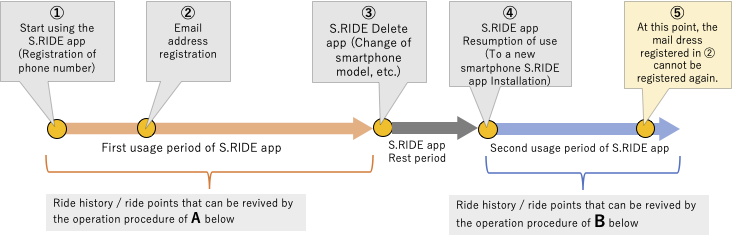
A. When restoring the ride history and points associated with past email addresses
(Example) When changing the mobile phone model. If you delete the S.RIDE app once after registering your email address
Caution If you perform the following operations, the current boarding history and points will be deleted. Instead, the ride history and points associated with past email addresses can be restored.
(1) Uninstall the S.RIDE app
(2) After installing the S.RIDE app again, start the app.
(3) Start and press "Account holder" at the bottom of the screen that is displayed first.
(4) Log in and enter your past email address and password
(5) Enter the phone number of your smartphone
(6) Enter the 4-digit number sent in the short message
(7) Check the boarding history and confirm that the past data can be viewed.
B. If you do not want to use the boarding history and points associated with your past email address, but want to link your current boarding history and points to your new email address.
Caution You can link your current boarding history and points with your new email address by performing the following operations. Instead, the ride history and points associated with past email addresses cannot be restored. It is not possible to link the history currently accumulated to the past e-mail address, so if you want to use the past e-mail address, please select A above.
(1) Get a new email address (Gmail address etc. is fine)
(2) Start the S.RIDE app, press the menu on the upper left, and press "Settings".
(3) Press "Edit" on the right side of the login information
(4) Enter the e-mail address obtained in (1) and set a new password.
(5) A confirmation email will be sent to your email address, so open the email with your email software.
Look for an email with the title of the email "Confirm S.RIDE email address",
Click the address in the text.
(6) "The confirmation of receipt of the e-mail address has been completed. This e-mail address can be used to log in to S.RIDE.
You can use it. Is displayed, the registration of the e-mail address is completed.